Flutter and Firebase Integration for Real-Time Apps
Flutter and Firebase Integration for Real-Time Apps
Flutter and Firebase are a formidable pair when it comes to developing dynamic, scalable, and real-time mobile applications. Firebase is a complete mobile development platform that provides services hosted in the cloud for app data storage, authentication, and other purposes. A well-liked open-source framework for creating cross-platform apps is Flutter. In this guide, we'll look at integrating Firebase with a Flutter app to create real-time apps.
Creating a Firebase Project First, you must create a Firebase project before integrating Flutter with Firebase. How to approach it:
1. By going to the website, you can use your Google account to log in to Firebase.
2. Choose the "Go to Console" button.
3. Choose the "Create a project" button.
4. Give your project a name and select your nation or region.
5. Enable Google Analytics (optional) for your project.
6. Choose the "Create project" button.
7. On the project dashboard, click the button that says "Add Firebase to your app."
8. As your platform, select "Flutter."
9. Enter the name of your Flutter project after clicking the "Register app" button.
10. The file called "google-services.json" should be saved in your Flutter project's android/app directory.
Installing the Firebase plugin Using Firebase in a Flutter app necessitates installing the Firebase plugin. How to approach it:
1. Open your Flutter project with a code editor.
2. In the pubspec.yaml file, include the following dependency: firebase_core: ^0.5.0”.
3. Use the "flutter packages get" command in the terminal.
Initializing Firebase in the Flutter app is necessary following the installation of the Firebase plugin. How to approach it:
1. The Firebase plugin should be imported as follows in your main.dart file:
import 'package:firebase_core/firebase_core.dart';
import 'firebase_options.dart';
2. To set up Firebase, add the following code to the main function:
Also in your lib/main.dart file, initialize Firebase using the DefaultFirebaseOptions object exported by the configuration file:
await Firebase.initializeApp(
options: DefaultFirebaseOptions.currentPlatform,
);3. The name of your primary app widget ought to replace "MyApp."
Utilizing Firebase's services in the Flutter app Now that Firebase has been initialized, the Flutter app can make use of its services. Some of the most frequently used Firebase services in Flutter apps are as follows:
* Firebase authentication: for user authentication as well as login and registration.
* Firebase's real-time database: for real-time data storage and retrieval.
* Firebase's Cloud Firestore: for a scalable NoSQL database for app data.
* Firebase's Cloud Storage: to host and store user-generated files like videos and images.
* The Firebase Cloud's features include: for using server-side code to respond to events caused by Firebase features and HTTPS requests.
In conclusion, integrating Firebase with Flutter can significantly enhance the performance and functionality of your mobile application. Firebase makes it simple to incorporate real-time data storage, authentication, and other cloud-hosted services into your app. Firebase and Flutter can help you realize your app's vision, whether it's for social networking, messaging, or gaming. Check out the Firebase documentation and the FlutterFire GitHub repository for more information on how to use Firebase services in Flutter apps.
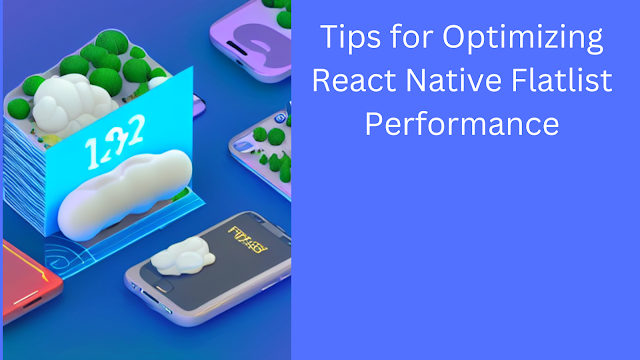


Comments
Post a Comment