Leveraging React Native Vector Icons in Your Projects
Vector icons
Vector icons are an essential part of any mobile app, and React Native provides a great way to incorporate them into your app. In this guide, we'll cover everything you need to know about using vector icons in React Native, including installation, usage, and customization options.
Supported vector icons
- AntDesign by AntFinance
- FontAwesome by Dave Gandy
- Ionicons by Ben Sperry
- MaterialIcons by Google, Inc.
- MaterialCommunityIcons by MaterialDesignIcons.com
- Entypo by Daniel Bruce
- Feather by Cole Bemis & Contributors
Installation:
If you’re using expo, react-native-vector-icons is installed by default on the template project that get through expo init. It is part of the expo project. for react native cli projects follow below steps:-
The first step in using vector icons in React Native is to install the react-native-vector-icons package. This can be done by running the following command in your project's root directory:
npm install react-native-vector-icons --saveor
yarn add react-native-vector-iconsThen install pods for make it work for iOScd iOS && pod install && cd ..
you can follow next installtion steps mentioned in this link https://www.npmjs.com/package/react-native-vector-icons
Usage:
Once the package is installed and linked, you can start using vector icons in your app. To do this, you can use the Icon component provided by the package. Here's an example of how to use an icon:
import Icon from 'react-native-vector-icons/Ionicons';<Icon name="ios-home" size={30}color="#4F8EF7" />
Here, we're importing the Icon component from the react-native-vector-icons package and using it to display an icon with the name "ios-home", size of 30, and color of #4F8EF7. You can use this way to use any icon from the package. The package comes with a lot of icons from different libraries.
Customization:
You can customize the icons by changing their size, color, and style. You can also use the Icon.Buttoncomponent to create a button with an icon. The example of this is:
import Icon from 'react-native-vector-icons/Ionicons';
<Icon.Button name="ios-home"backgroundColor="#3b5998"
onPress={() =>
console.log('hello')}>
Hello
</Icon.Button>This will create a button with an icon and text "Hello" with a background color of #3b5998.
In conclusion, React Native vector icons are a great way to add icons to your app, and the react-native-vector-icons package makes it easy to do so. With the ability to customize size, color, and style, you can create icons that match your app's design.

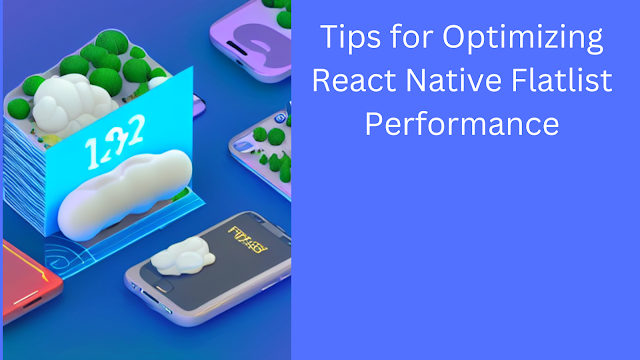

Comments
Post a Comment